3.4. cviDownloadTool¶
3.4.1. CviDownloadTool Introduction¶
Cvi download tool is a visual burning tool.
The cviDownloadTool is a visual Burning tool that supports bare chip programming as well as U-Boot programming (provided the hardware supports it). It can support up to 8 devices for burning at the same time.
Note
To burn the board through USB, the following conditions must be met:
The USB interface of the PC is connected to the USB2.0 port of the board
The board must satisfy a system reset, which can be power-on reset or system soft reset.
When the above conditions must be met at the same time, the board can enter the USB burning process.
3.4.2. How to Use CviDownloadTool¶
3.4.2.1. Burning Tool Operation Process¶
Step1.1
Start cviDownloadTool, Enter the visual interface.
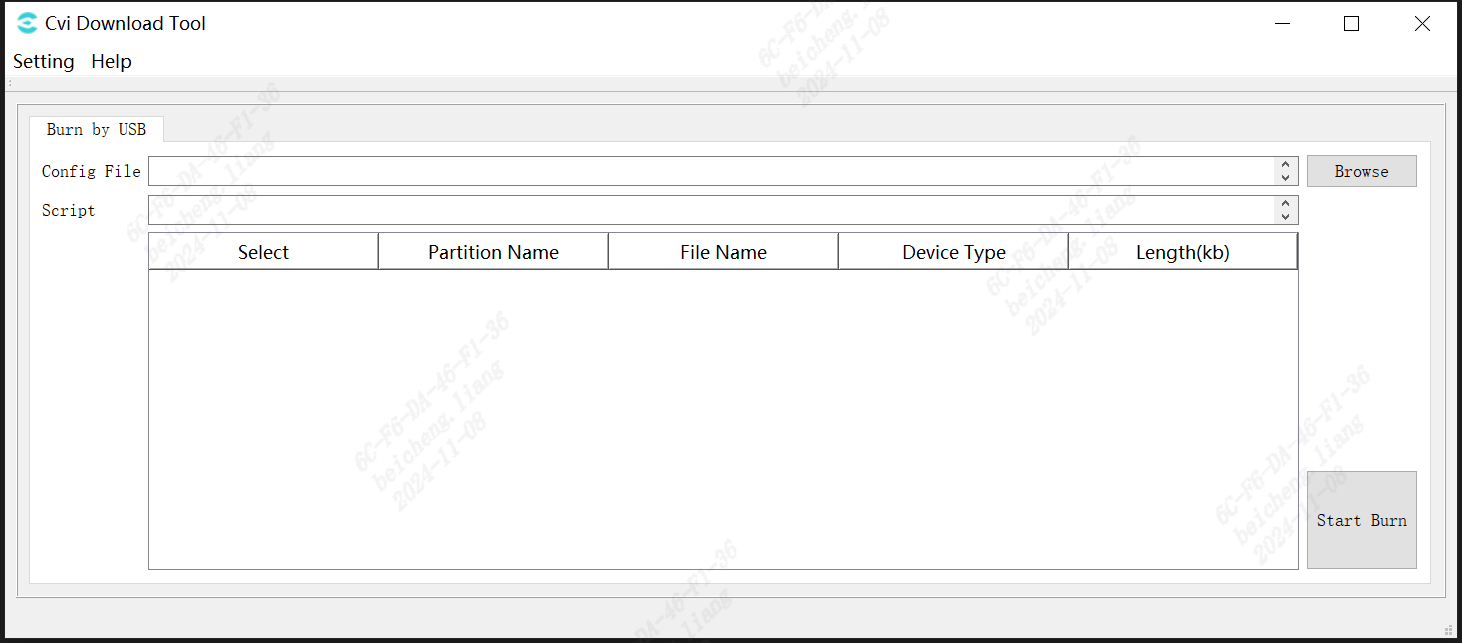
Fig. 3.4 Cvi Download Tool interface¶
Step1.2
Click Setting->Language to select the language.
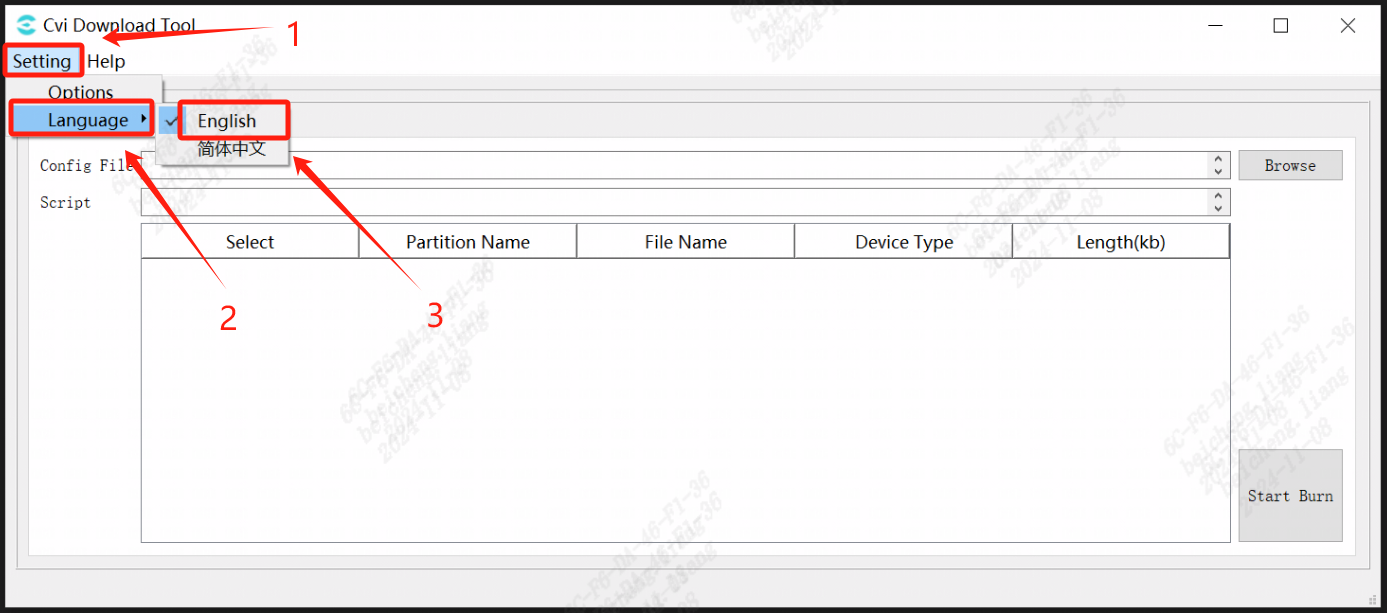
Fig. 3.5 Cvi Download Tool language switch¶
Step1.3
Configure Burning Tool Parameters
The first step for the user before burning should be to open the Settings panel and configure it according to the requirements of the current burning session.
Open the menu in the upper left corner of the burning tool, select Setting->Option to configure the various options needed for burning.
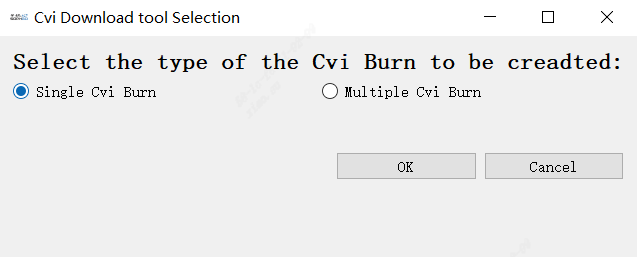
Fig. 3.6 Option¶
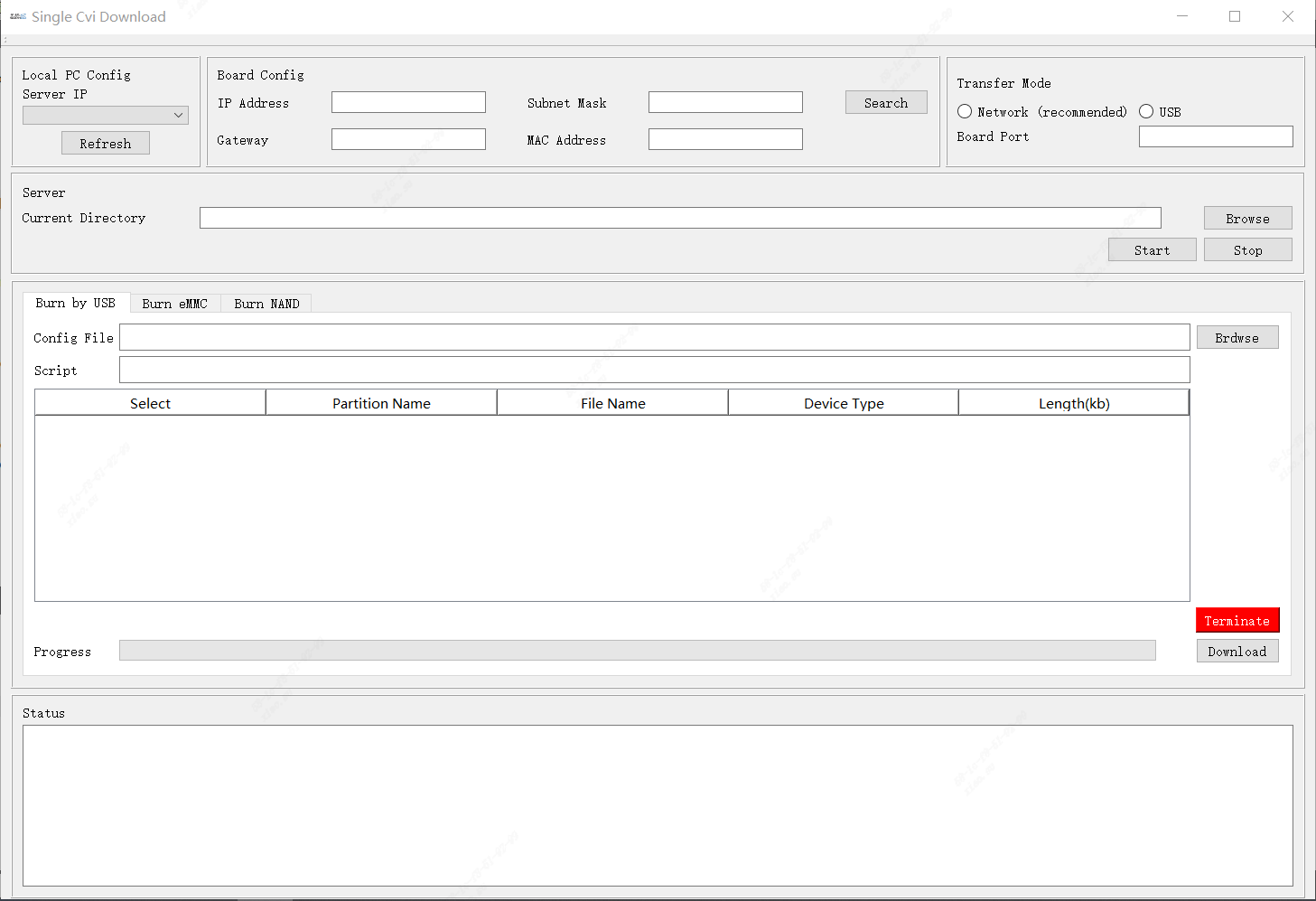
Fig. 3.7 Settings interface¶
Setting Options
- Programming Method:
UART Programming: Programming via the UART interface.
USB Programming: Programming via the USB interface.
Uboot download: If this option is checked, the built-in U-Boot on the board will be used for burning; otherwise, the U-Boot that loads the image file via USB will be used.
Verification mode: If this option is checked, data will be read back and verified during burning.
raw file burning: Check this option if the input image file does not have a file header.
SN mode: Read the serial number during burning and print it in the detailed log.
Burn gpt partition: Include the gpt partition during burning.
Chip type: Specify the chip type corresponding to the programming board. If this parameter exists in the fip file of the image, the parameter in the fip will take precedence.
vendor partition info: Input the partition index. If this value is not empty, the corresponding vendor partition value will be read during burning and printed in the detailed log.
Upacking options:
Use Customized Unpack Tool: Check this option to customize the unpacking tool.
Unpack tool: Select the custom unpacking tool. This tool must be an executable file and should be able to be executed via command line for unpacking.
Unpack param: The command line parameters for the unpacking tool use the placeholders [IMAGE] and [DESTDIR] to represent the image path and destination path in the command line, such as -unpack [IMAGE] [DESTDIR].
File format: File format extension of the image compressed package.
Burning filr selection: you can specify which files on the partition table do not need to be burned.
Burn detail: If this option is checked, the main interface will display the command line parameters used during burning.
Burning button: If the board to be burned requires pressing a burn button to enter burn mode, this option should be checked.
Note
Do not check the option arbitrarily if you are unsure whether the device’s hardware and software environment supports it, as this may result in an unsuccessful Burning process.
Step1.4
Click the Browse button to locate the XML file for the file system configuration or the compressed package of the image file that needs to be burned.
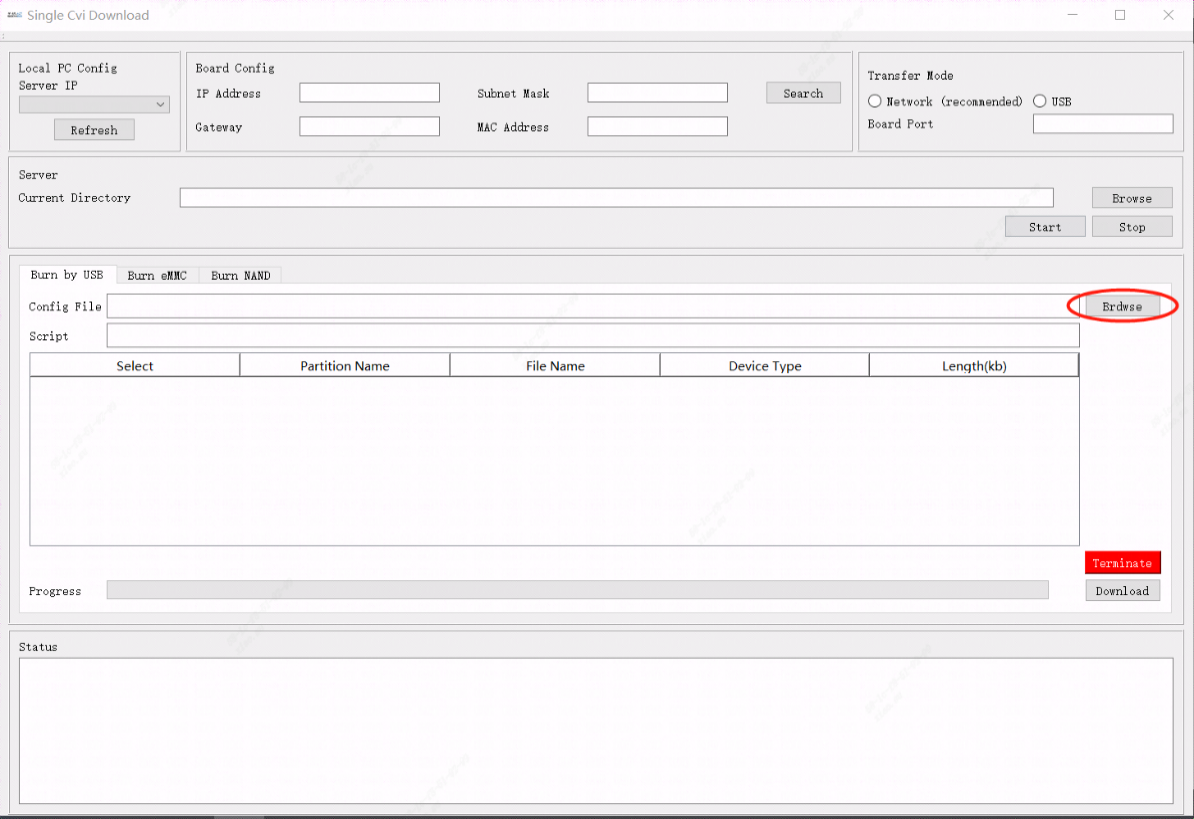
Fig. 3.8 Click on the Browse button¶
Note
If a compressed package is selected, the tool will check for the existence of the CviBurnImage folder in the same directory before extracting. If it exists, it will be deleted to remove old image files!
This folder is used to store all files extracted from the image. please avoid having a folder with the same name in the path.
Please ensure that the contents of the image compressed package contain only one xml or yaml file, as the current tool will retrieve the path of this file as the path for burning.
If both xml and yaml files must exist in the directory, please manually extract the image package and click the Browse button to select the XML or YAML file.
Step1.5
After selecting the file, click Confirm, and a message such as Fig. 3.9 will appear.
The table will list the files that need to be burned and their attributes.
Users can manually uncheck to indicate which files do not need to be burned.
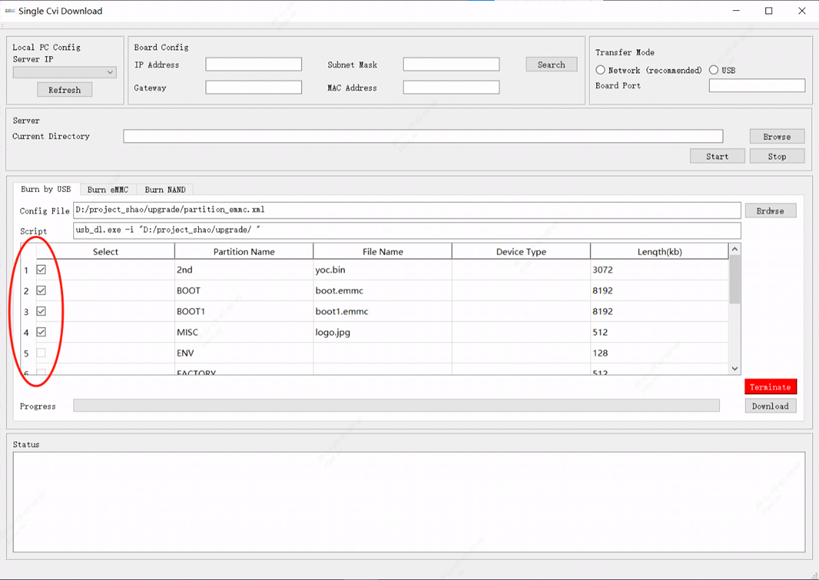
Fig. 3.9 Select the file to be downloaded¶
Step1.6
Click the Start Burn button to enter the burning subpage.
At this point, it is in a ready state, and you can start the burning process directly.
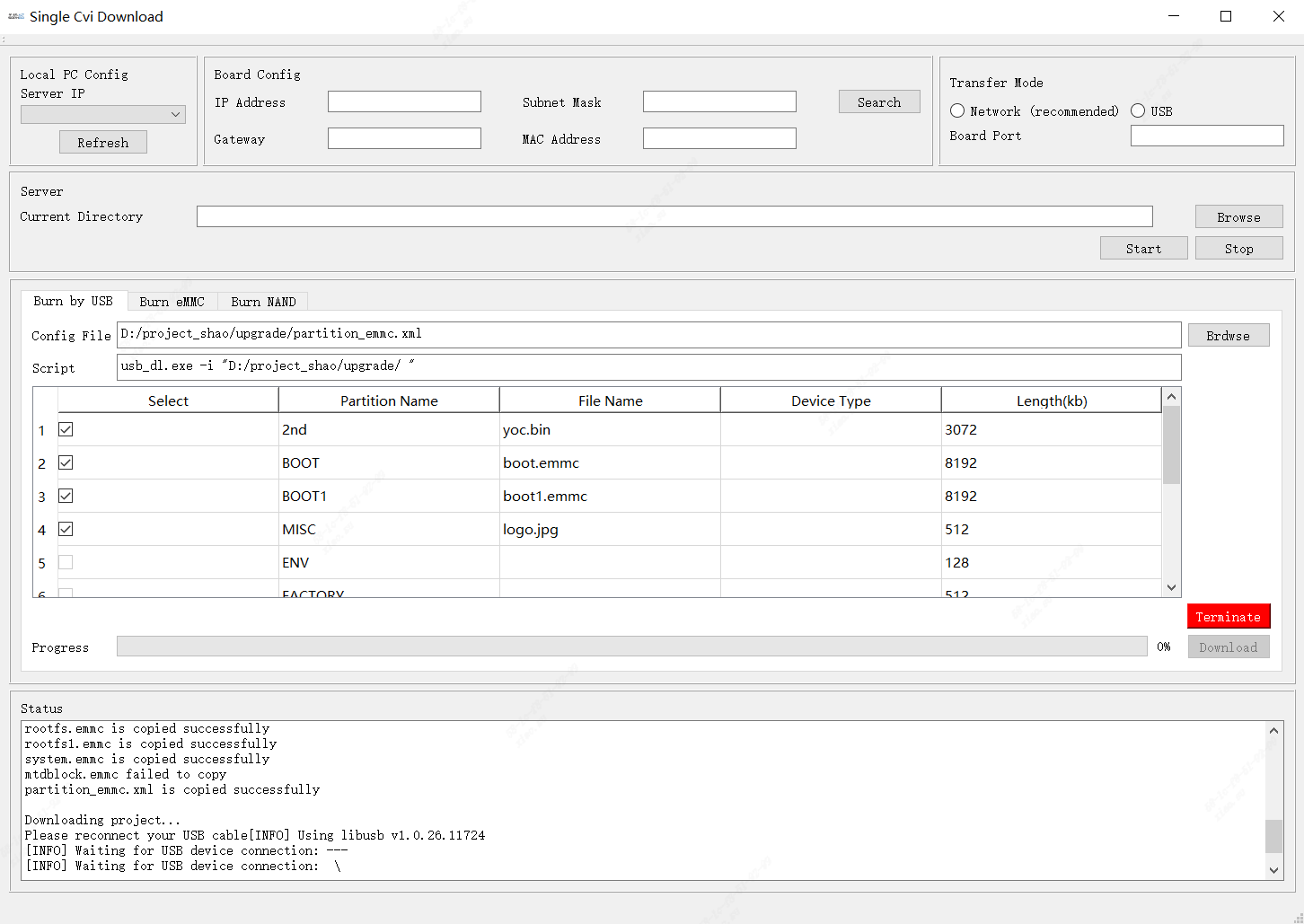
Fig. 3.10 Click the Start Burn button¶
You can change the current state of the burning tool using the buttons below.
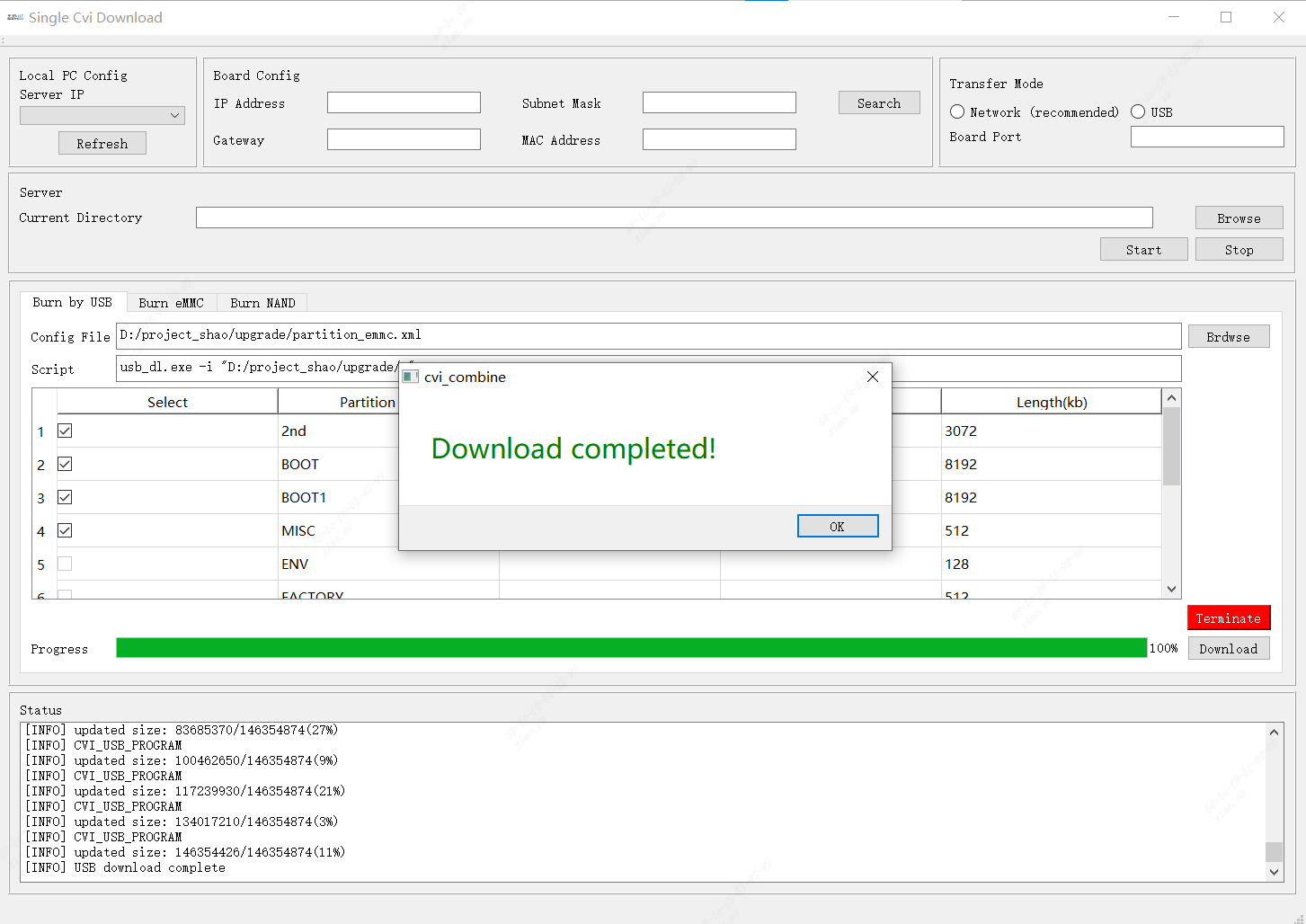
Fig. 3.11 Click the Start button¶
Step1.7
- After entering the ready state:
UART Programming: Insert into the UART port, and once the progress bar appears, power on the device to start programming.
USB Programming: You can connect the device to a USB hub and power it on, the programming software will start automatically.
What is printed in the Log is the currently inserted USB device, and the USB Port corresponding to the plugged-in board will be displayed in the box title above.
After burning starts, the progress bar will display the burning progress of the current device.
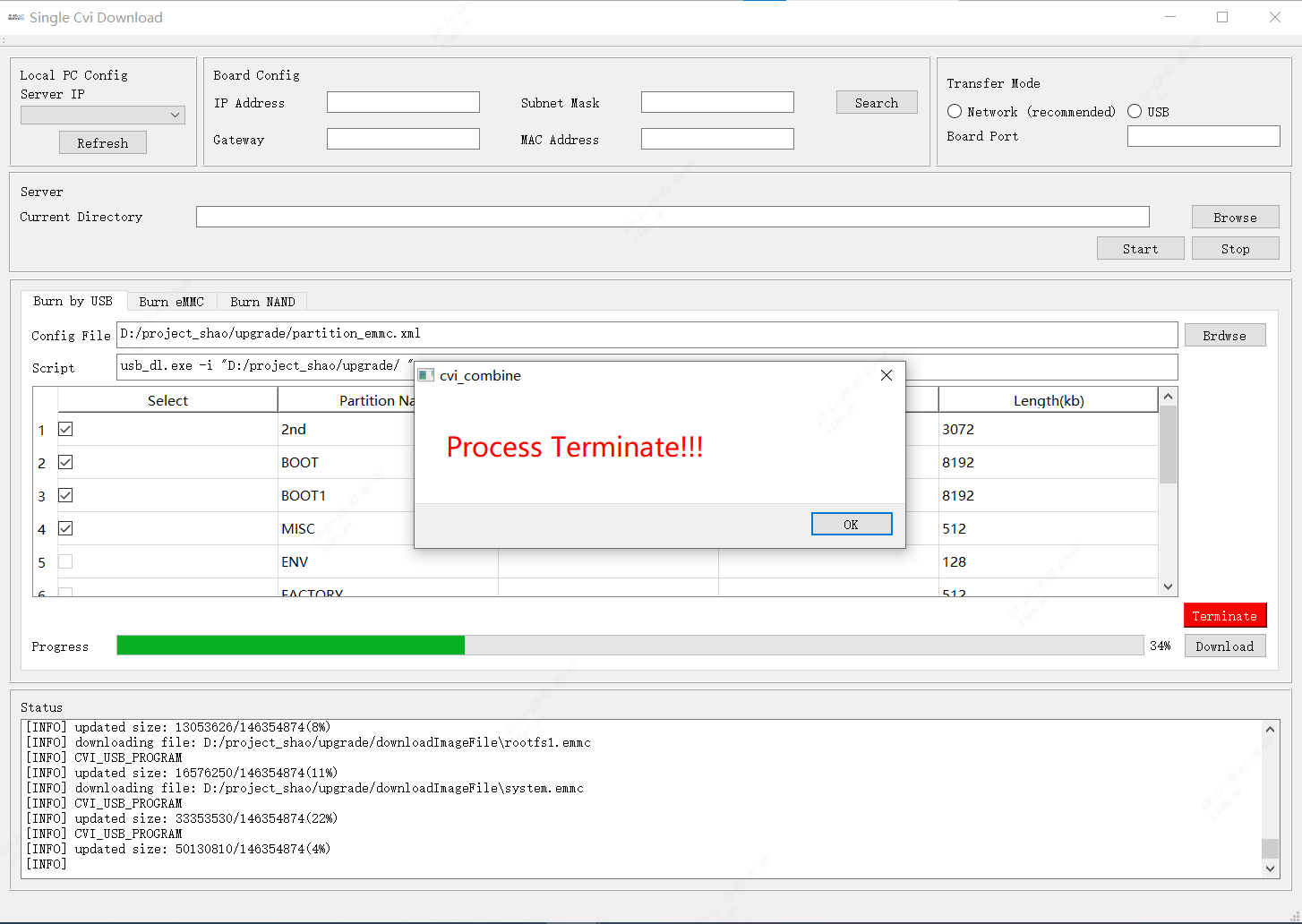
Fig. 3.12 Plug in the usb device and start burning¶
Attached: USB Port correspondence:
After plugging the USB interface into the computer, the software will automatically identify the inserted USB device and number it, without user settings.
After the computer establishes a connection with the board, its Port number will be displayed in the corresponding Board window.
According to the order of insertion, they are arranged on the software interface from left to right and from top to bottom.
USB Port consists of two parts, such as USB Port: 4,1,
4 represents the number of the current HUB,
1 represents the USB number on the HUB
(The number marked on the physical HUB may be different from the number identified by the computer. The HUB number marked on the computer is the main one here).
It is recommended that users mark the USB after inserting it to avoid confusion.
In this way, during mass production, the USB Port displayed by the software can correspond to the actual board one-to-one, making it easy to check the status of each board.
Note
In order to enable the USB Port to read correctly in sequence, please insert the USB HUB into the computer first and then insert the board in sequence.
Do not insert the board into the USB HUB first and then insert the HUB into the computer all at once. This operation may cause the USB Port to be unable to be read correctly.
Step1.8
Burning completed:
Once the burning is complete, the status bar will show a message: “Board x download completed. The icon frame will also display the following icons.”
After the burning is successful, simply unplug the device and insert a new one to proceed with the next round of burning.
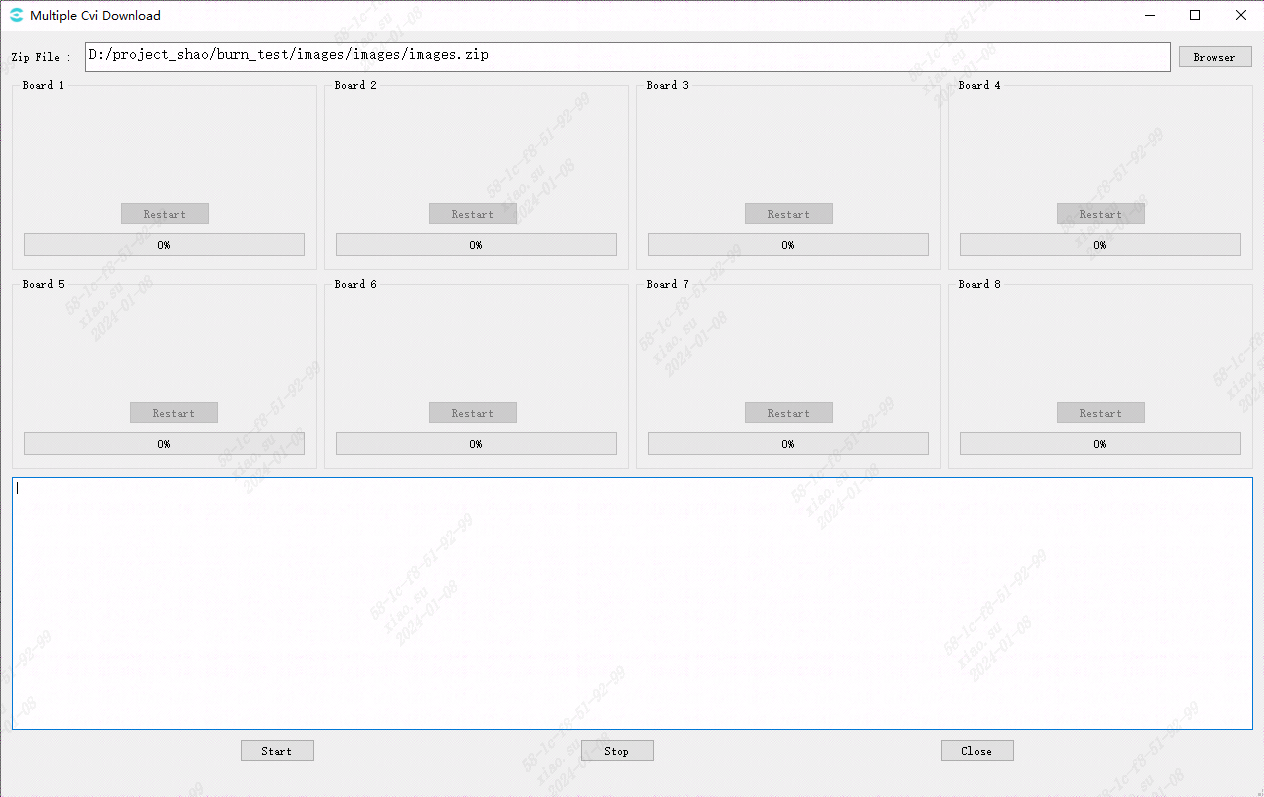
Fig. 3.13 Burning completed¶
Burning failed:
If the programming fails due to various reasons during the programming process, the icon in the Board box corresponding to the programming failure will display “⊗”, and the brief log will prompt “Board x download failed. Please check your usb and restart.”
Such as Fig. 3.14. At this time, you can click the “Restart” button to restart the burning program for a single board.
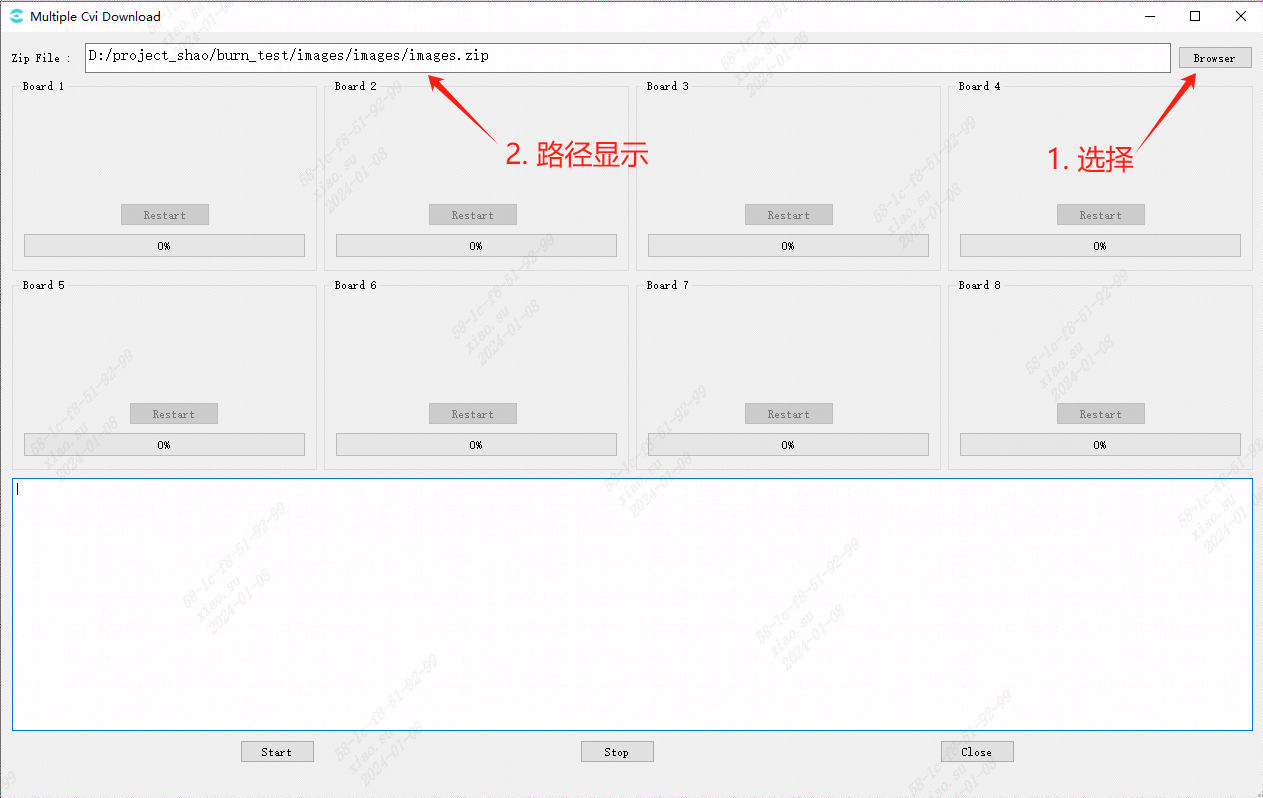
Fig. 3.14 Burning failed¶
Restart:
There is a restart button in the corresponding box of each board.
Click the restart button to reset the corresponding burning program.
Re-enter the ready state.
At this time, the board that has not been successfully burned needs to unplug the device, shut down, re-insert and turn on.
The burning program will restart to burn the board.
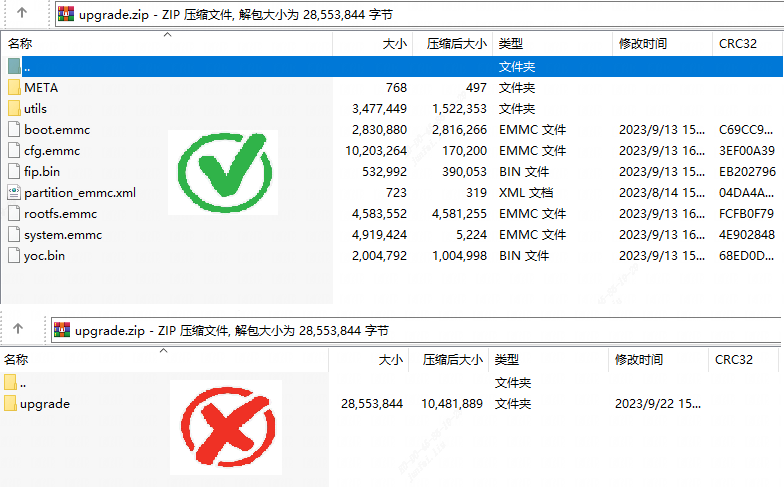
Fig. 3.15 Restart button¶